Photos de famille |
|

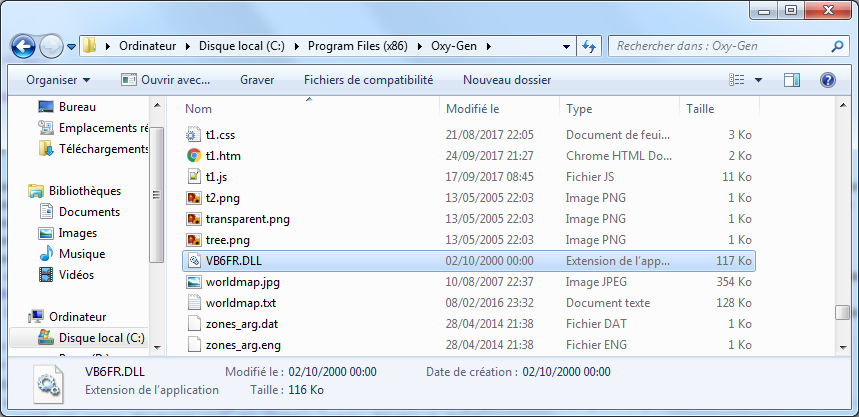
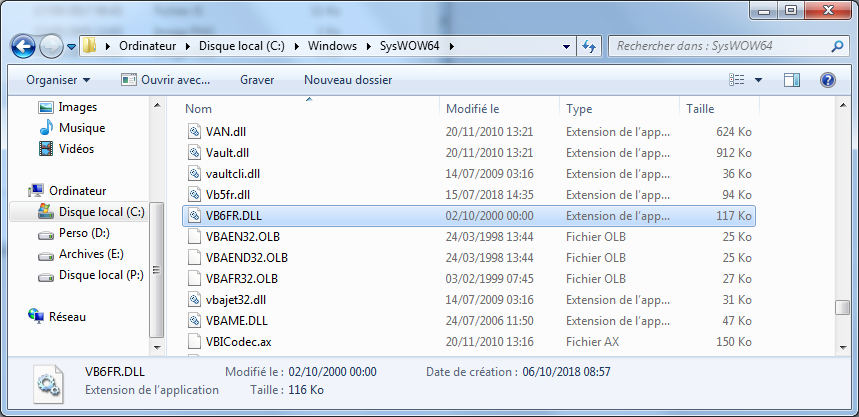
|
. Le message informe qu'il manque un fichier dans le dossier Windows.
. Copiez le fichier comme indiqué dans la capture d'écran ci-contre.
|
| |
|
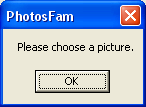
|
. La boite de dialogue demande de choisir une image.
|
| |
| 3. Choisir la photo de famille | |
|
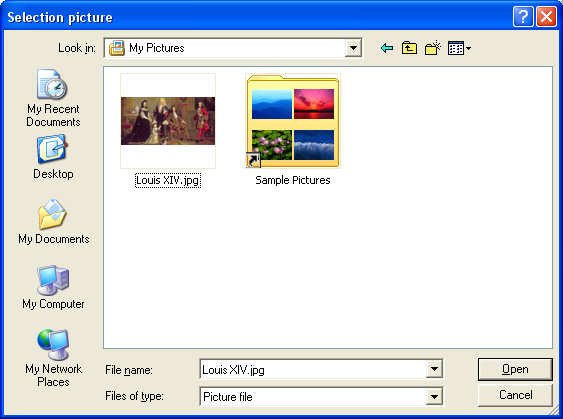
|
. Choisir une image sur l'ordinateur.
|
| |
| 4. General windows description | |
|
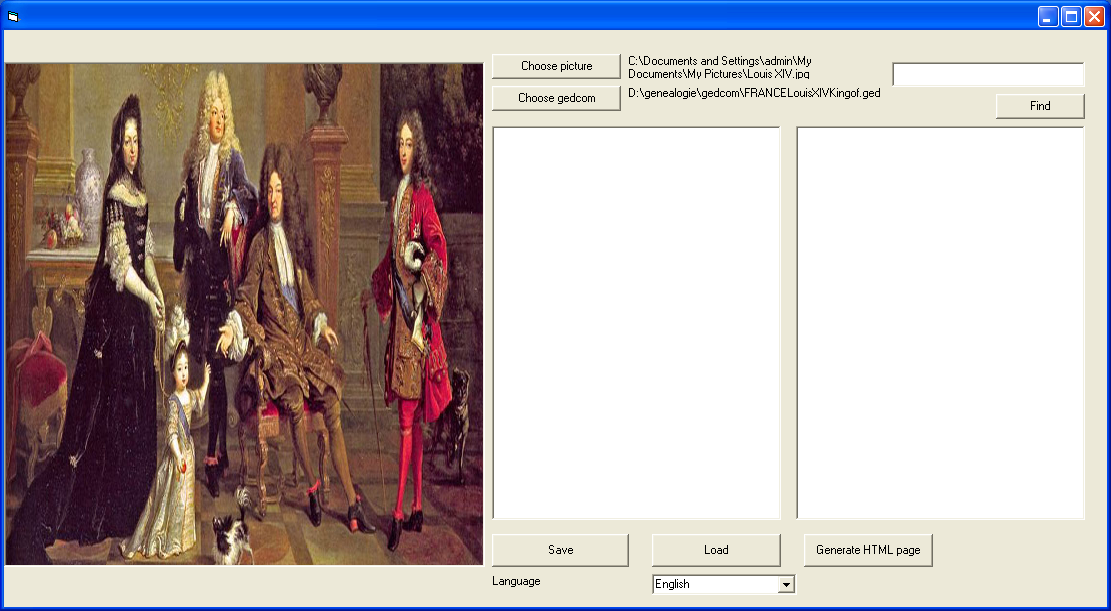
|
. Dans cette fenêtre, vous pouvez gérer l'association gedcom/image.
. Choisir une image : It is possible to work on another family picture. This action open a dilog box to choose a picture file.
. Choisir un gedcom : It is possible to work on another family gedcom. This action open a dilog box to choose a gedcom file.
. Chercher : This action display people in the below list whith a name or a nickname that contain the text in the above field.
. Sauver : This action save the current gedcom/picture association.
. Charger : This action load a previous saved gedcom/picture association.
. Générer HTML : Create an internet page with the picture and the family associations. This page (including html, css, js an picture files) can be uploaded on an internet server to be added in a Website.
. Langue : Choix de la lanque.
|
| |
|
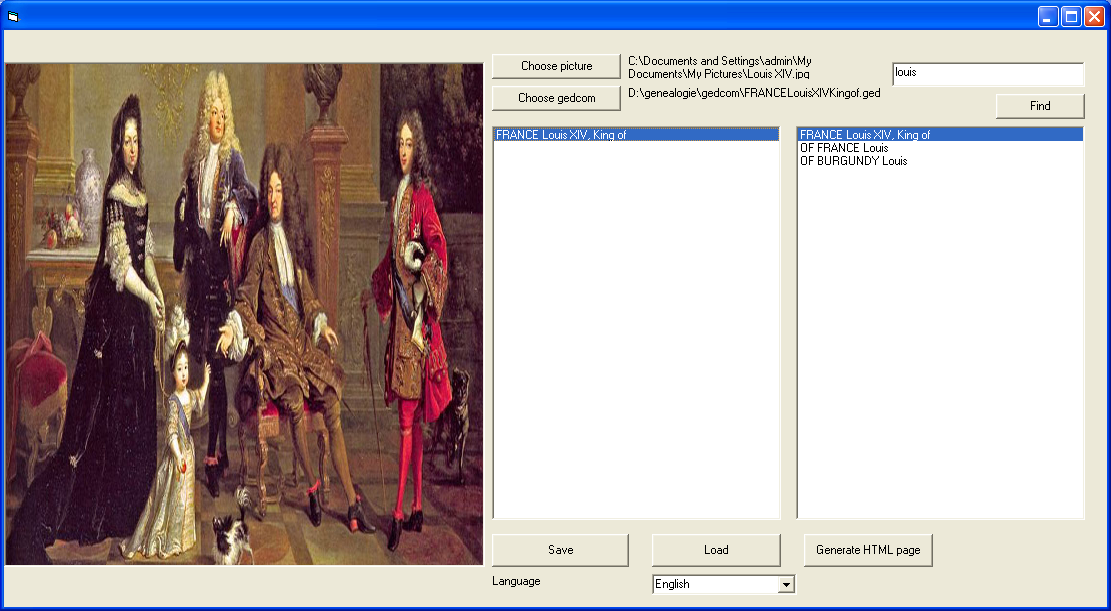
|
. Type individual name sought in the top right field (here louis).
. Click Find
. Simple click the sought person in the right list. It will add him (or her) in the left list.
|
| |
| 6. Select individual zone in picture | |
|

|
. Simple click the sought person in the left list so the name will be enlightened.
. Simple click the sought person in the picture and maintain the mouse button down.
. Move the mouse to shape a circle around the individual.
. Release the mouse button when circle is well put.
. By clicking again in the picture, the circle will disappear and a new will be created.
. There can be only one circle per person.
|
| |
|
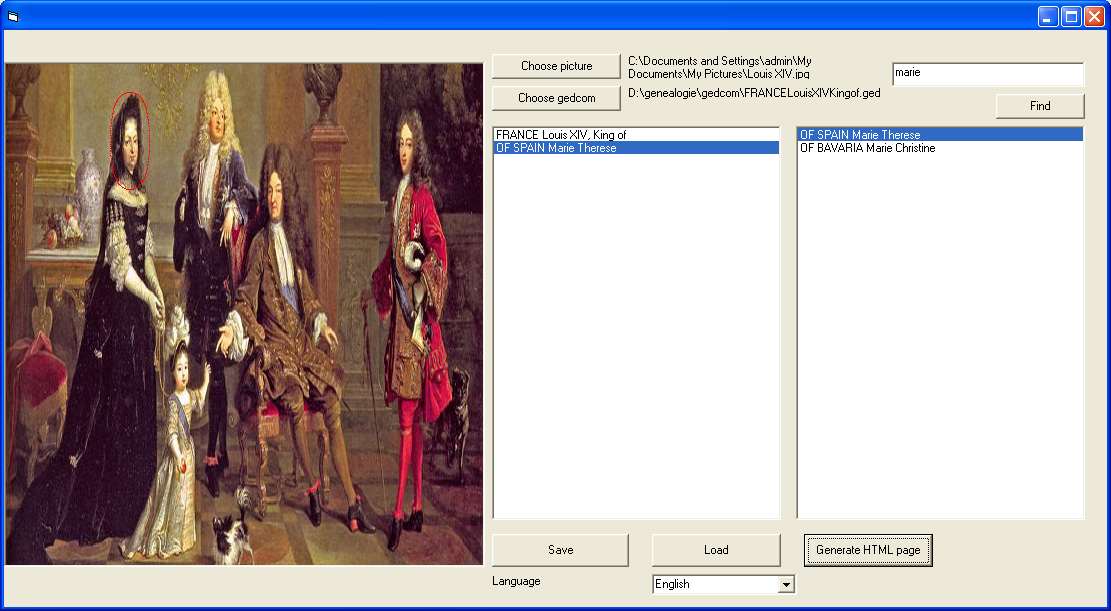
|
. It is possible to select other people repeating step 4 and 5 searching and selecting other individual.
|
| |
|
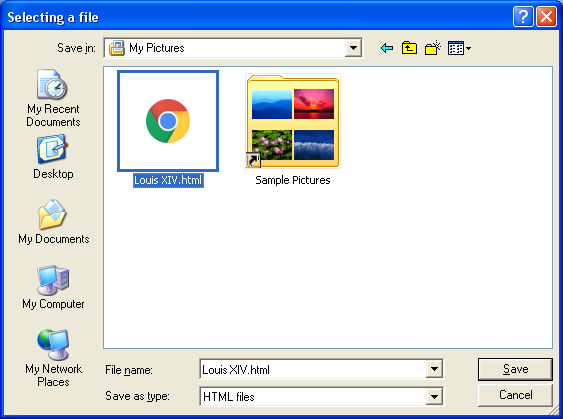
|
|
| |
|
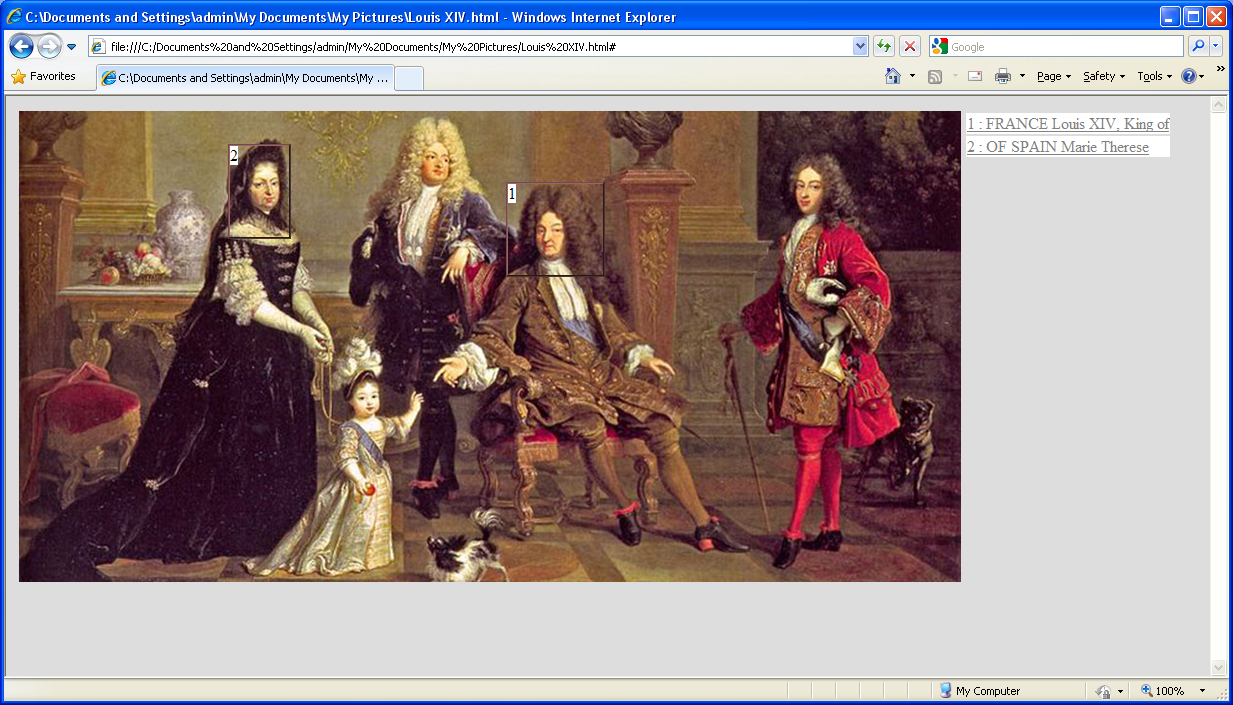
|
|
| |